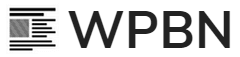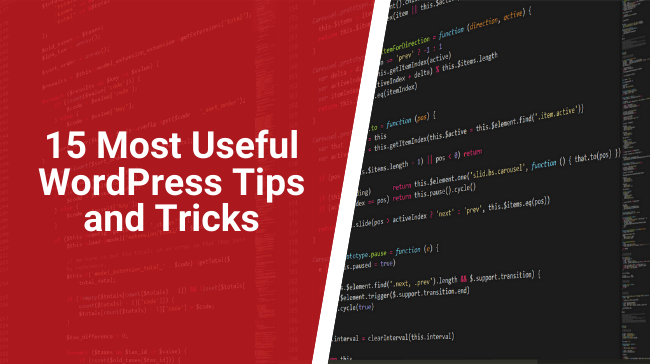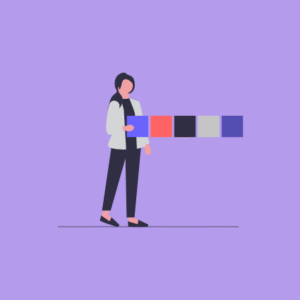Who’s up for some WordPress tips and tricks that are likely to save you someday?
If I were you, I would raise my hand and eyebrows as well. It is a matter of fact that for newbies and advanced users alike, working with WordPress never stops surprising us.
Along the road, there will always be something new that we are unable to keep up with since we still have pretty much another life to live beside our WordPress career, am I right? There is a great chance that you may come across something you like on another blog and wish to add it to yours?
Or maybe your WordPress website is too slow, and you would like to improve its speed? Or perhaps you are a new resident to WordPress and desire to know basic tips and tricks to harmonize with the life here? Anything, basically – you name it, the WordPress community will know how to solve it!
Upon starting this article, I suddenly thought back to the time when I first step into this WordPress world; everything was exotic and difficult for me. With that in mind, I decided to put together 15 most useful WordPress tips and hacks.
This collection aims at assisting WordPress newbies and old-time dwellers also since they solve the most frequently-happening cases of WordPress.
What are those? Let’s take a quick look into the menu:
Link to External Links from Post Titles
- Change Plugins or Themes to Previous Versions
- Arrange Admin Menu
- How to Display External RSS Feed on Your Site
- Disable Login to WordPress with Email Address
- Customize WordPress Content Editor
- Hide Login Errors
- How to Set Expired Date for Posts
- Remove Notification for Update
- Disable HTML in WordPress Comments
- Add More Fields to Author Profile
- Disable Pingbacks and Trackbacks for Better Performance
- Disable Post Revisions
- Lengthen Auto Logout
- Randomly Change Background Color in WordPress
Prepare for the journey yet? Let’s go now!
15 Useful WordPress Tips and Tricks
1. Link to External Links from Post Titles
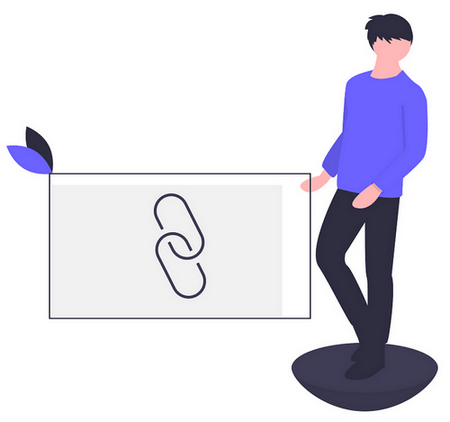
What is the point of creating a whole new post to tell your readers to go to another site or page to get the information they want? It would be such a waste of time, not just for you but for your visitors as well.
Therefore, it is highly advised that you insert the targeted link inside your post titles in the first place. But how to do it? Well, here is how:
First, do open your functions.php file and add the following codes:
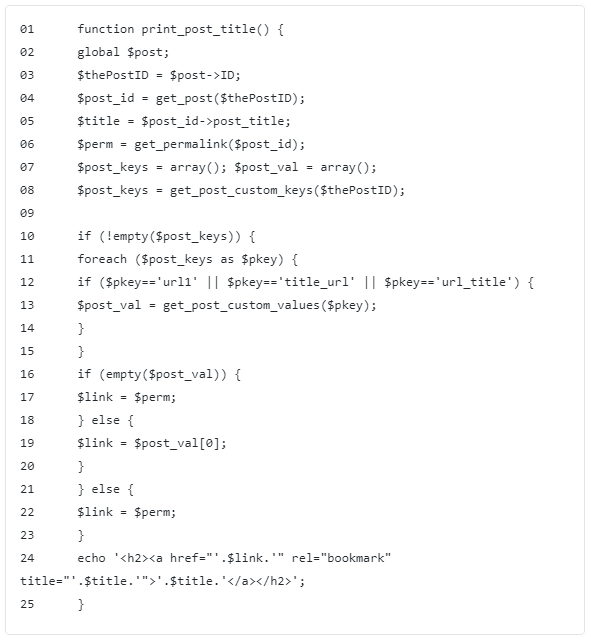
Remember that, these codes must be placed in PHP tags. And then, open your index.php and look for the following code:

Now, replace it with:

Want something easier instead? Try using the plugin Page Links To!
2. Change Plugins or Themes to Previous Versions
Maybe you are unprepared for the theme/plugin update, or perhaps you are just uninterested. Either way, the updates can mess up the website in a way you do not wish to see.
Unfortunately, WordPress does not yet allow us to turn back and say, “Hey, stop! I want the old version back!”.
But, worry not, as we have another option to count on. Capable of WordPress 3.8 and higher, WP-Rollback is obliviously the plugin we need in such cases!
Once you have activated it, a link “Rollback” will appear on any installed plugin to turn back the clock before the updates! Your part? Do magic!
3. Arrange Admin Menu
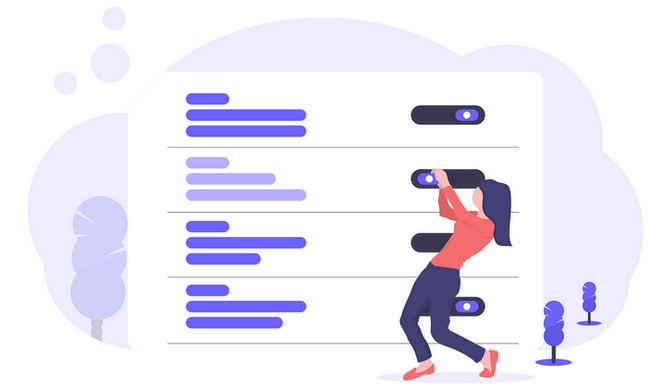
Why? Just imagine handling a whole lot of work with a messed up admin menu! Hm, I believe that is not a very favorable working condition. It is why you should have an admin menu of your style and liking.
It will not only encourage you to work, but will also stimulate your inner energy and creativity. I, someone who has applied this idea to all my life, attest to it!
Capable with WordPress 4.0 or higher, this lovely Admin Menu Manager plugin will help you do the job easily by organizing each menu order via a drag-and-drop interface.
4. How to Display External RSS Feed on Your Site
For the sake of promotion and new traffic, displaying other blog’s feed on your WordPress website is a good idea. Many bloggers have done this and drawn considerable attention to their blogs. If you are thinking what I am thinking, it is high time you did this trick too!
But how? Just copy and paste the following code anywhere in your theme:
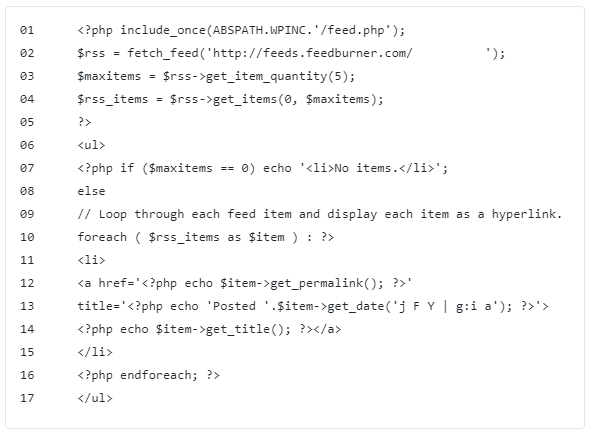
5. Disable Login to WordPress with Email Address
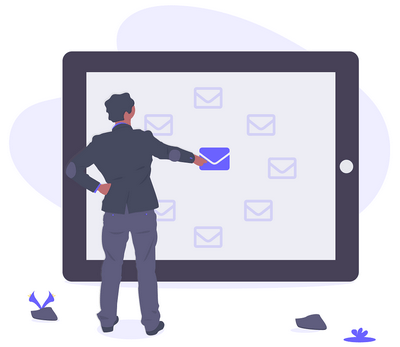
Since WordPress has been updated (from the 4.5 version if I remember it right), users are now allowed to log in with either a username or email address.
However, as many people have been accustomed to the old and conventional way of using username, the email address approach may be pretty much useless. If that is the case, you can easily disable login by email in WordPress simply by adding this code to your functions file.

6. Customize WordPress Content Editor
The idea is as simple as at the idea used in the third tip at the top!
Have an editor of your styles will improve your WordPress writing experience. With better feelings, comes better work! To be more specific, after customizing the WordPress content editor, you can match the typographic styles of the backend with that of the front-end, which allows you to review the final or the nearly-final version while you are still writing.
Imagine how convenient it is since this will remove the phase of switching back and forth between the editor and the content output to review and adjust!
Here is the code you need to add, and that’s all!
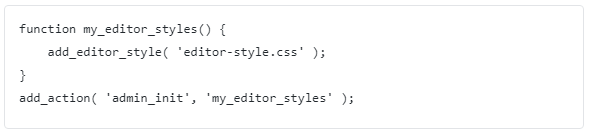
7. Hide Login Errors
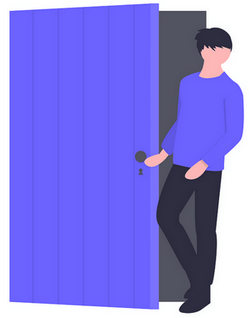
Why hide them? Good question! Well, do you know that login errors can be a great hole in your WordPress websites? Because hackers can make use of them to figure out your password! Thus, by hiding login errors in WordPress, will you be able to keep your login area a bit safer.
To make that happen, add these lines into your functions.php file:
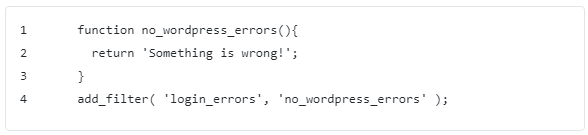
After you succeed, users will only see a generic message when they enter an incorrect username or password for your website!
8. How to Set Expired Date for Posts
During your career in running WordPress websites, you will find yourself writing posts that need expired dates. It can be anything, ranging from a contest where you share hints but do not wish them to stay there for too long, or it could be an offer that cannot last forever!
In such cases, instead of going to the post and unpublish it in time of need, make it disappear automatically by setting an expired date. Sounds useful, right? I bet it is helpful!
Now, how to work that magic? Replace your WordPress loop with this code, and you will be all set!
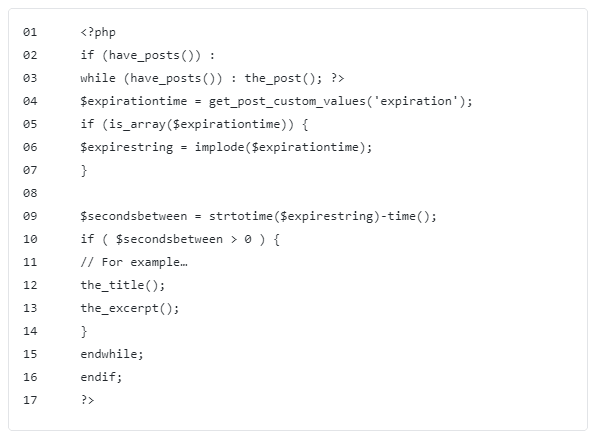
Done with that copying and pasting? But we are not done yet! Once you have finished the job, feel free to use custom fields after writing a post to set an expiration date. In the process, please ensure that you choose the key “expiration” and use the following date format: mm/dd/yyyy 00:00:00
However, please be aware that this hack above, in fact, does not get rid of the article or unpublish it, it only removes it from being shown in the loop.
9. Remove Notification for Update
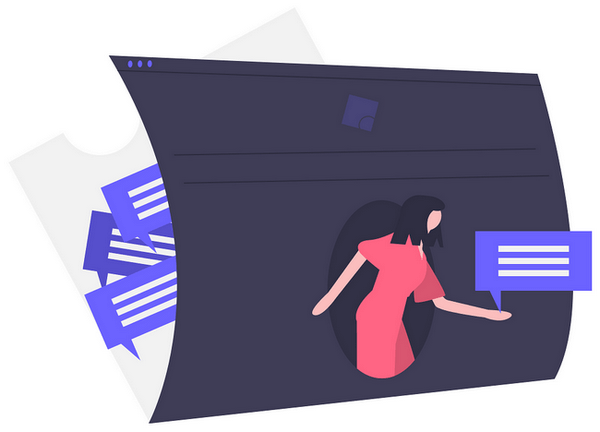
From WordPress 3.0.1, you can remove notification for the update.
And why should we make it stop? Well, our WordPress shows update notifications to everyone when they logged into the backend. It is likely to cause disturbance or prove itself useless to several people who do not care about updates. That is why we should add the following codes to hide WordPress update notifications.
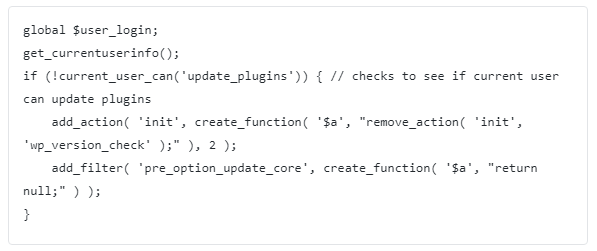
After you finish the task, only users with administrative privileges will be able to receive the update notification upon logging in.
10. Disable HTML in WordPress Comments
I do not know about you, but for me, what is irritating is the tons of comments my website receives with HTML codes/links in them because that is the way most spammers add links.
The bad news is the HTML comments will never stop flowing in, especially when they are quite, if not very, effective in terms of helping the spammers to achieve their goals.
Good news? Now you can disable HTML in the comments section if you would like to!
You would? Then open your functions.php and add the following code there to see the magic you have always wished for!
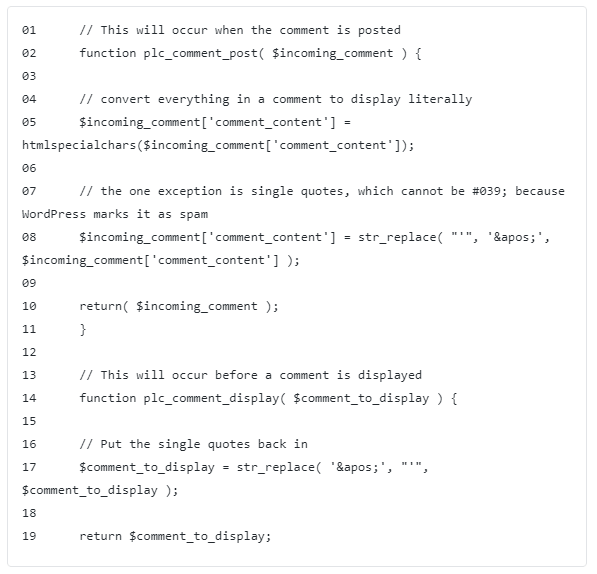
11. Add More Fields to Author Profile

Have you ever felt that WordPress does not pay enough attention to the author’s profile? Because I have always thought that the default fields cannot provide my dear visitors with all the necessary information about me. Therefore, here I have a way for you to improve the situation.
Add this code to your functions file; you will see the Facebook and Twitter account fields added into the default fields:
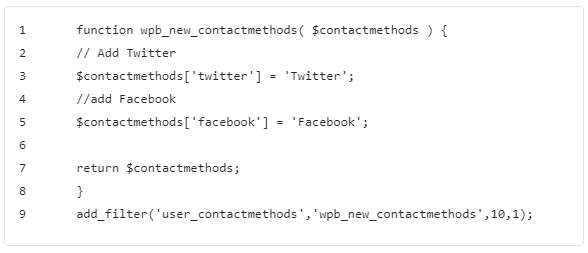
12. Disable Pingbacks and Trackbacks for Better Performance
It may sound unfamiliar to you, but pingbacks and trackbacks are considered “legacy features” of WordPress. For a simple explanation, a pingback is a comment created when you link to another blog post in which pingbacks are enabled.
Meanwhile, trackbacks are a method to notify legacy blog systems that you have just linked to them. However, turning them off would do good for your website since they are partly reasons for low page speed.
To disable pingbacks and trackbacks, go to Settings -> Discussion and uncheck the “Allow link notifications from other blogs…”. And that is how you have just reduced your WordPress website’ loading time successfully!
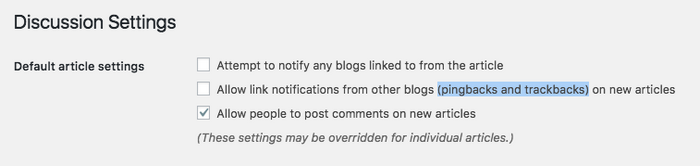
13. Disable Post Revisions
For WordPress users who have limited database space, post revisions are not a necessary feature and should be called off. By reducing the database size, you are at the same time speeding up your website! As for how to do it, now open the wp-config.php in the WordPress root directory and add the code:

Due to this code, all future post revisions will be disabled as you wish. Furthermore, your autosave interval will be increased from 60 seconds to 300 seconds, which is every 5 minutes.
14. Lengthen Auto Logout
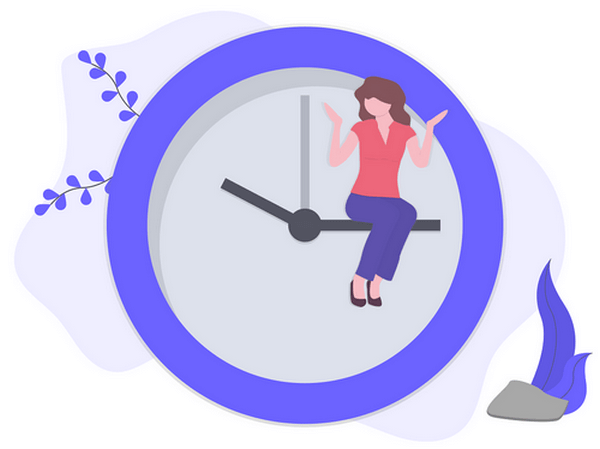
By default, WordPress keeps us stay logged in for 48 hours together with an extension of 14 days in case users check the “Remember Me” option right before starting.
Nonetheless, the risk of getting your website hacked is still very much open! So, if you do not want a second or third party to interfere with your WordPress website, the best idea is to prolong the auto-logout time-span.
You can extend it to whenever you like; maybe one year is suitable. In such a way, you will only be prompted for a login every once in a year.
Just like with other tips and hacks, now all you need to do is to copy these lines and paste them into your functions.php file:
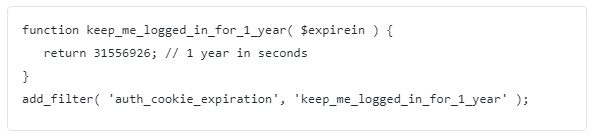
15. Randomly Change Background Color in WordPress
Save the best for the last, huh? After 14 useful tips and tricks above, I think it is time to free your mind with something useful but fun at the same time!
With that in mind, I present to you the last trick of randomly changing the background color in WordPress. Just think, changing the background color of your website after each visit and page reload could add to the surprise and make your visitors excited about the next visit. What is more, this is super easy to do:
First, add this code into your themes’ functions file:
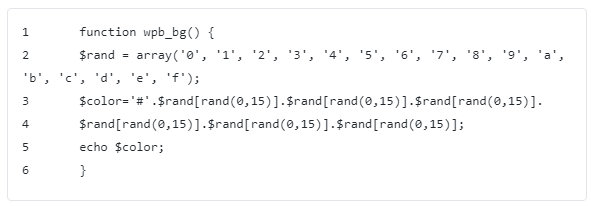
Then, edit the header.php file in your theme by locating the <body>tag and replace it with this code:

Hit the save button and Tada! Now you can go and enjoy the various color changing of your WordPress website!
So, what do you think you should do next, my dear? As all the most useful WordPress tips and tricks are instructed above, the stage is yours, make some magic!
My name is Thy Dao and I am a writer on WPBN. I love to write about WordPress-related topics and also love to curate WP resources.