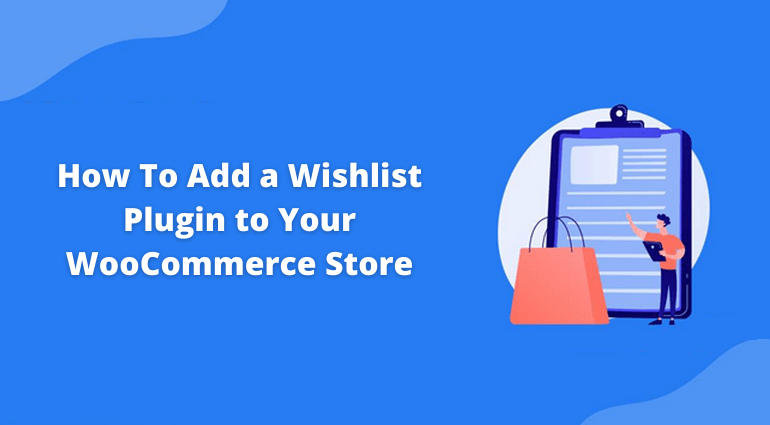WooCommerce Wishlists are a feature that allows an eCommerce site user to save their favorite product to their created Wishlists. It enables them to get back to their buying products easily whenever they wish to buy.
This post gives you a complete tutorial for adding a WooCommerce Wishlist Plugin to your eCommerce store. A WordPress Plugin Experts will develop your WooCommerce Wishlist plugin and help you set up the plugin for your store.
WooCommerce Wishlist Plugins Are Essential
For adding a WooCommerce Wishlist feature to your store, you will need a Best WooCommerce Wishlist plugin. There are multiple free and premium plugins available for adding the Wishlist features. A plugin will make your website more enhancive for your users. If your users are satisfied while using your site, you are ultimately on the verge of making sales for your business.
A Wishlist feature will allow your visitor to convert into a potential customer. Also, the Wishlist plugin provides the flexibility to customers to share it with their near and dear ones, increasing the probability of the purchase.
What Will Happen If You Add A WooCommerce Wishlist Plugin
WooCommerce Wishlist plugins will allow you to install, edit, customize and update your Wishlist products. The exclusive features of a WooCommerce Wishlist Plugin are:
- Users can create their own Wishlist for a maximum of 30 days.
- Registered customers can store products in their Wishlists for an unlimited period.
- Customers can easily create an unlimited number of Wishlists.
- Customers can have explicit privacy control of lists.
- Users can share Wishlists on social media.
- Wishlists support the storage of variants of products, grouped products, and single products.
Best WooCommerce Wishlist Plugins
A WooCommerce Plugin is an extreme necessity for an eCommerce store. Many times, people do visit your website to purchase products. These will increase your website’s traffic.
But, even a prime visitor ends up searching without generating sales. They don’t eventually find the products they have liked or wanted to save for the future. It makes a drawback for the store to lose their interested customer.
Adding a Woocommerce Wishlist Plugin to your online store will allow your customers ease of purchase flexibly. It will also let the seller know the demand for a particular product among his customers.
There are multiple WooCommerce Wishlist plugins available in the WordPress directory for free as well as in premium. Some of the best WooCommerce Wishlist Plugins are:
Free+Premium Plugin:
- Jumble – WooCommerce/WordPress Wishlist Collection And Bookmark Plugin
- Docket – WooCommerce/Wishlist/Watchlist Plugin
- Tl WooCommerce Wishlist
- WPC Smart Wishlist For WooCommerce
- JetCompare And Wishlist Plugin
How To Install A WooCommerce Wishlist Plugin
Installing a free plugin is an easy task but using a premium plugin needs to follow certain steps to install it on your website successfully.
Let’s take an example of the premium plugin, i.e., Jumble WooCommerce/WordPress/Wishlist or Bookmark plugin. It allows the customers to share and store the products they like. It has a responsive theme and is compatible with any other WooCommerce plugin.
Before shifting directly to installation, let’s know some features of the Jumble WooCommerce Wishlist:
Basic Features:
- Add/remove items from the Wishlist feature.
- Allow admin panel to make changes to your Wishlist.
- Available button customization.
- You can make your Wishlist private/public.
- Can create unlimited pages to Wishlist.
Premium Features:
- Can create unlimited Wishlist
- Can make one or more Wishlist private
- Observe user Wishlist to understand their needs
- Redirecting to cart some or every item in Wishlist
- You can disable the Wishlist options for guest users
- Disable add to Wishlist feature of users role wise
- Amazing theme design
1. Install And Activate Plugin
Installing a premium plugin: Jumble wooCommerce/Wishlist Plugin.
Paid Wishlist plugins cannot be directly installed on the website. For a premium plugin like Jumble WooCommerce Wishlist Plugin, you can install it from a platform called CodeCanyon. Follow the below steps for successful installation of the plugin.
1: Download your plugin. A zip folder will be downloaded to your device.
2: Go to the WordPress admin directory and upload your zip folder in the upload menu.
3: Click on Install now option.
4: Activate your plugin using the credentials given by your web host.
There is another way of installing the plugin through FTP installation.
Also know,
Installing a free plugin.
Installing a plugin is a great necessity for all WordPress sites nowadays. You can install your plugin directly from the WordPress directory.
Here are the following steps to install a Free WordPress Plugin:
1: Download the zip folder of your plugin.
2: Upload the plugin from admin panel —-> ‘Add new’
3: Choose the zip file of your plugin to install
4: Click ‘Install Now’
5: Activate your plugin using the plugin activation button to start.
2. Set Up Your Wishlist Page
After successfully installing the jumble Wishlist, you will need to create a Wishlist page for your customers to add the feature to your WooCommerce site.
The steps to create a Wishlist page are below:
- Go to pages —-> Add new in the WordPress admin section.
- Add the name of the page “Wishlist”, or “Add to Wishlist.”
- Add the Wishlist shortcode: [wpe_woo_wl_wishlists].
- Click publish to finally create a page.
- Click Wishlist —–> settings —–> general tab.
- Select the number of pages you have created from the Wishlist page dropdown menu.
- Save changes.
You have successfully created a Wishlist page now.
3. Customize Wishlist Feature
Customization features will help your customers experience a great way of adding products to a Wishlist. You can customize your Wishlist features in the following ways:
a. Change position of Wishlist button
The position of a Wishlist button matters a lot. A button should be placed so that it is easily accessible to the user to add the product.
Go to the Wishlist settings page and move to the product page settings. On the dropdown menu, choose the position where you want to place the button.
b. Change various text options
You will find the text customization menu on the Add to Wishlist options setting page to change the various text strings related to the Wishlist.
c. Change the style of add to Wishlist feature
The style and color customization feature on the Add to Wishlist setting page allows you to style your button.
‘Textual’ is the default style of a Wishlist button. However, you can change it to the other two options if you want to make your Wishlist button look like an actual button.
If you choose the third option, i.e., a button with a custom style option, you can get more options to change the theme of your button.
You can also change the style of the button by adding or editing CSS files as follows;
.button {
background-color: #4CAF50; / Green /
border: none;
color: white;
padding: 15px 32px;
text-align: center;
text-decoration: none;
display: inline-block;
font-size: 16px;
}
4. Manage Your Customer’s Wishlist
Now you have finally created a great-looking, fully functional Wishlist through the WooCommerce Wishlist plugin. It’s time for you to manage your customer’s Wishlist now to track the demand of the products, trends of the products, and collect marketing data.
You can manage the WooCommerce Wishlist plugin from Wishlist —-> All Wishlists within WordPress
This section shows the number of products your customers keep on the Wishlist, the private or public Wishlist option, and the date on which the Wishlist was created.
What Are Your Thoughts
WooCommerce plugin development service will let you build your intended Wishlist plugin. Furthermore, a Wishlist can surely be beneficial for your eCommerce site. Create a Wishlist that people love to store, share and edit.
Let your WordPress plugin developer know your requirements and develop an exciting feature for your WooCommerce store. WooCommerce plugin development will let you operate your online store effectively and efficiently with advanced features that satisfy user expectations.
WPBN is curated news aggregator website focusing on trending and hot news from the WordPress community.